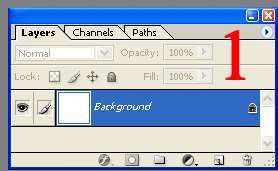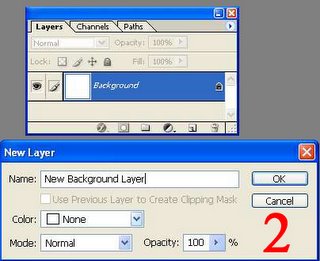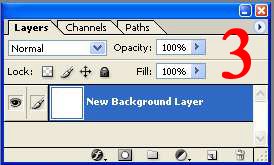Professor Phelps
Monday, February 27, 2006
Friday, February 24, 2006
Thursday, February 23, 2006
Wednesday, February 15, 2006
Monday, February 13, 2006
Photoshop Tip - Flatten Layers
Sometimes you have a file with many layers that you want to combine into one layer. Here are two options.
Option 1: Highlight a layer and link it to the other layers you want to flatten. Press Ctrl+E. This will combine the linked layers into one.
Here's another option that combines the layers and keeps the original layers intact.
1. Make the layers you want to flatten visible.
2. Create a new layer and name it.
3. With the new layer highlighted, press Ctrl+Alt+Shift+E. The flattened image appears in the new layer and your original layers remain intact!
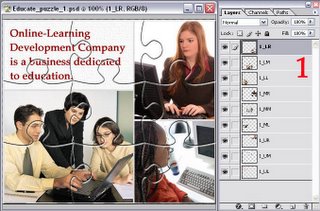
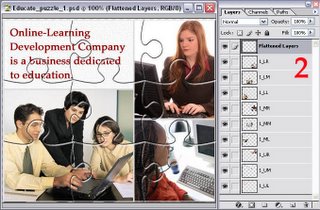
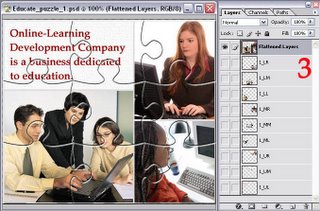
Friday, February 10, 2006
Thursday, February 09, 2006
Photoshop Tip - Unlock the Background Layer
Nontransparent background layers are locked. To change the stacking order, color, blending mode, or opacity of a locked background, you must unlock it by converting it to a standard layer.
1. Double-click the Background layer in the Layers palette.
2. In the New Layer dialog box, type a name for the layer.
3. Set the layer options as desired, and click OK. Photoshop converts the Background layer into a new, editable layer.