Image Size
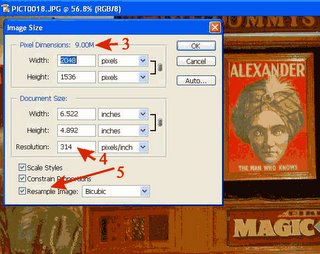
When saving a digital camera image for the web it is important to adjust the image size and resolution. Your original image from a digital camera is probably saved at a print quality resolution such as 300 dpi. For images you are saving for the web, 72 dpi is adequate. Reducing the resolution and pixel dimension of the image will substantially reduce the size of the file for uploading to a web site. In Photoshop, this adjustment is made in the Image Size dialog box.
Save a copy of your original image before completing these steps.
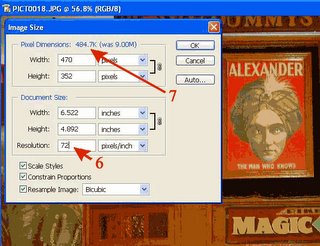 1. Open a digital camera image in Photoshop.
1. Open a digital camera image in Photoshop.2. In the menu bar click Image and select Image Size.
3. Notice the Pixel Dimensions, in this case 9.00M.
4. Notice the Resolution, in this example 314 pixels/inch.
5. Notice the Resample Image checkbox is checked.
6. Change the Resolution to 72.
7. The new Pixel Dimension is 484k.
8. Notice also the width and height of the image are also smaller.
9. Click OK to save the changes.
You can further reduce the file size by applying JPG compression using the Save for Web dialog box.


0 Comments:
Post a Comment
<< Home